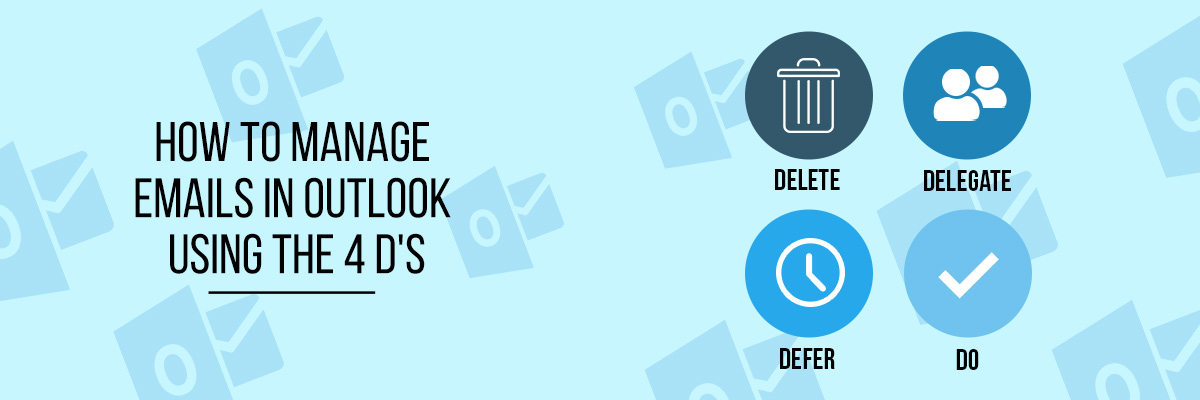Overflowing the inbox in the Outlook email is a common problem. The emails that need our attention sometimes mix up with the junk emails. It is important to manage your email inbox, as you may get distracted from important emails. Managing the email inbox is simple when you use the principle of the four D’s.
Apply the 4 D’s Policy for Managing your Outlook Inbox
If it’s Not Important Then Delete It
Many times we keep the emails that are not important. Promotional emails, social media emails, and other notification mail that are of no use and no importance should be deleted instantly. You can also use the delete feature in Outlook which manages your inbox. Unclutter the inbox with emails you don’t need. You can also create a folder and set the Rule in Outlook to transfer all the incoming emails to the folder with a specific source or having a specific subject line. Creating a rule is very easy as you just need to fill in your requirements, and you can transfer all unwanted emails to one folder. Deleting the emails in this folder will be very easy for you.
If It Takes Just a Minute Then Do It
We all have some kind of emails that need our little attention. Like answering the office memo or filling up the feedback form. These kinds of emails are less important but need action from your side. To unclutter the inbox, you can answer the emails promptly as it will take about a minute to do so. However, while answering emails, you can use the features or tools of Outlook for the prompt reply.
If It Is Not For You, You Can Delegate It
If you get an email that is not part of your work, you can always delegate the mail to the person in charge. However, forwarding the mail and resending it creates too many email trails which are not an effective way to communicate. For this situation, Outlook has a feature that can show your email as a conversation. Look into the list of the senders. You can also view the part of the emails in your sent folder. You can unquote the unnecessary part of the mail to the sender and send a meaningful email.
If It Is Going to Take Time Defer It
Many emails in our inbox need elaborative replies or attachments. These are the emails that you need to delay. If they can wait, you can always flag them or mark them for later consideration. This saves you time when you are in an office or doing something important — flagging the mail helps you to remember to draft a response later. You can also use the Appointment feature in Outlook, which helps you to create an appointment by attaching your email to the calendar. The software will notify you and remind you to create an action for the email. However, by using this feature, your email is deleted. The only copy is attached with the calendar.
Take Away
Managing emails in Outlook using 4D’s is one of the great Outlook tips and tricks. Learn this and other related tips of Outlook by joining the Microsoft webinar on Compliance Prime.