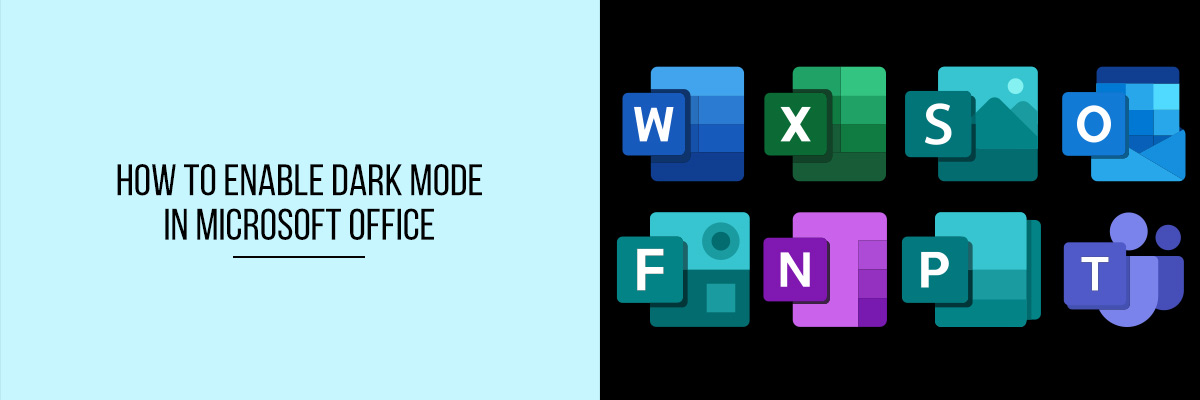Microsoft Office is a multi-purpose software package, used worldwide mostly by students and offices. Well, it’s common for the variety of people using the software to have different preferences of looks and interface, as well as features to use.
Thanks to Microsoft, Microsoft Office has all the available features one would expect and need to work with. It really has helped its users to create a great experience by making the work easier and more efficient, and also preferable with the features to customize the interface and theme.
Microsoft Office has a white interface as default, where it’s black letters on white background. For people working long hours on Microsoft office, it can be tiresome for their eyes to stare at the white screen for too long. To help ease this situation and create a solution, Microsoft has introduced Dark Mode (White letters on black background). Check the points below to understand how you can do it or you can also join Microsoft Office webinars to help you understand the process better.



Here to help you enable the dark mode in your Microsoft Office, follow the steps below:
Step 1 – Open the Microsoft software you will be using, for example, Microsoft Word or Excel. Once you have opened the software, you need to locate the file tab which is normally in the top right corner of your screen. Click on the file tab
Step 2 – The list of options will appear, as you keep looking, you should be able to find the “Accounts” option. Click on the Accounts option.
Step 3 – Now, click on the “Theme” option to drop down the list of available options. Among the many other themes and options available, you must be able to select the black theme or dark mode. Click okay and apply. And your Microsoft software would change into the black theme or dark mode.
You can change and select the others themes as you desire, and work with what suits you best.
How to change the theme from the options?
There are other ways to do it also, for example through options. The steps are similar and easy to follow.
Step 1 – You need to open Microsoft Office and then click on the file, scroll down to the options and click on the theme.
Step 2 – On general options, you should be able to change the theme and background color. Once you have changed the theme and background color make sure click okay and your background and theme color will change.
Final Words
If you work long hours on Microsoft Office and you need to give your eyes break, then it’s best to enable dark mode in your office. Not only will it help you safeguard your eyes, but also make you get more work done.