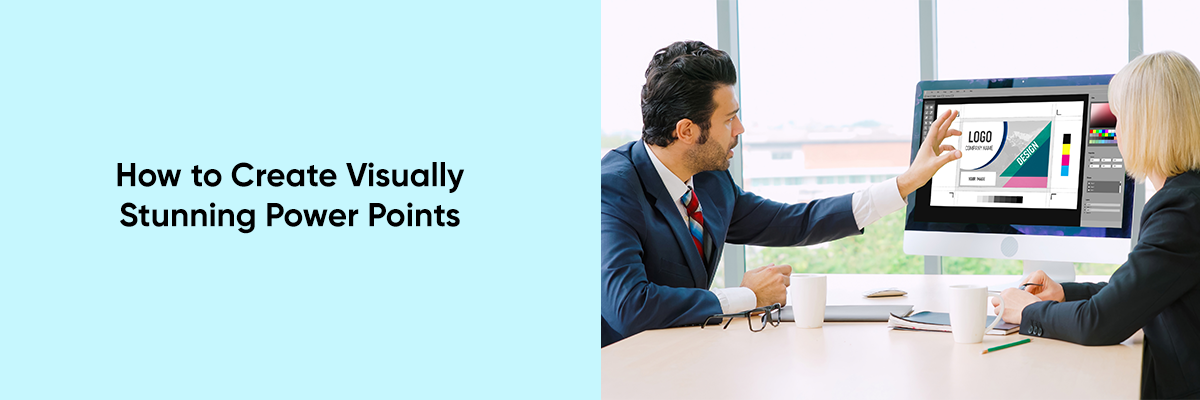In today’s business world, PowerPoint presentations are more than just a tool for sharing information—they are a critical component of effective communication. Whether you’re pitching an idea to investors, training new employees, or delivering a project update, the impact of your presentation can make a significant difference in achieving your objectives.
A PowerPoint that is plain and blank won’t capture attention or convey your message effectively. Instead, a visually stunning presentation can enhance understanding, engage your audience, and leave a lasting impression.
The Importance of Visual Appeal in PowerPoint Presentations
The core purpose of a PowerPoint presentation is to support your verbal message and make your content more digestible. A presentation’s effectiveness is greatly influenced by how well it looks and feels. A well-designed PowerPoint helps maintain audience interest, emphasizes key points, and facilitates clearer communication. Visual elements, such as images, formatted text, and data visuals, play a crucial role in achieving these goals.
So, how do you create a PowerPoint that is not only informative but also visually captivating? Let’s dive into the steps to craft a presentation that stands out, using the example of a presentation for investors to secure funding for a new project.
How to Create Visually Stunning PowerPoints
- Start with a Strong Template: Choose a professional and visually appealing template that aligns with your brand or project. A well-designed template provides a cohesive look and sets the tone for your presentation.
- Use High-Quality Images: Visuals can make a huge impact. For a presentation about a new project, include high-resolution images of the final product and prototypes. Ensure that images are relevant and help to illustrate key points. Avoid cluttering slides with too many images; instead, use them strategically to enhance your message.
- Incorporate Infographics and Data Visualizations: For showcasing data, such as market research or financial projections, use charts, graphs, and infographics. For example, if you’re presenting projected revenue, use a sleek bar chart to make the data easy to understand at a glance.
- Employ Consistent Formatting: Maintain uniformity in font style, size, and color across all slides. Adding audio in the presentation can also make the presentation attractive as well as interesting. Consistent formatting creates a polished look and makes the presentation more readable. Use contrasting colors for text and background to ensure clarity.
- Focus on Slide Layout and Design: Use whitespace effectively to avoid overcrowding slides. Each slide should convey one main idea or message. For the investor presentation, include slides that detail the project overview, market opportunity, prototype images, and potential return on investment. Organize content with clear headings and bullet points to enhance readability.
- Add Visual Enhancements: Incorporate design elements like icons, shapes, and transition effects to add visual interest. Ensure that these enhancements complement the content and don’t distract from the main message.
- Practice Good Text-to-Visual Ratio: Avoid large blocks of text. Instead, use concise bullet points and pair them with relevant visuals. For instance, when discussing the features of your prototype, use a combination of bullet points and images to keep the slide engaging.
Example: Investor Presentation for a New Project
Imagine you are preparing a high-stakes presentation to attract investors to your new project. To make your presentation not only informative but also visually compelling, follow these refined steps:
Cover Slide:
- Visual Appeal: Choose a sleek, professional template that reflects your brand’s identity. Include a high-resolution image of your prototype or a relevant visual that captures the essence of your project.
- Clear Title: Ensure the title is bold and easy to read. Incorporate a tagline or subtitle that succinctly conveys the project’s vision.
Project Overview:
- Summary Slide: Start with a concise summary of your project, using bullet points to outline key aspects such as objectives, target audience, and unique selling points.
- Visual Aid: Add an engaging infographic or a high-quality image that visually represents the project’s core concept, helping to make complex ideas more accessible.
Market Opportunity:
- Data Presentation: Use visually appealing graphs and charts to present market research data. For instance, incorporate a line graph to show market growth trends and a pie chart to highlight market share.
- Insightful Analysis: Include brief insights or commentary on the data to guide investors through your findings and emphasize the growth potential.
Prototype Showcase:
- Detailed Slides: Create slides that feature images of your prototype from various angles. Use annotations or callouts to highlight key features and their benefits.
- Demo Slide: After showcasing the prototype images, include a slide dedicated to a live demo or a short video clip of the prototype in action. This could be a short video that demonstrates the product’s functionality, or a live demonstration if you are presenting in person.
- Transition to Demo: Ensure there is a transition slide that sets up the demo, explaining what the audience will see and how it relates to the previous information. This will prepare them for the demo and make the presentation more engaging.
Financial Projections:
- Visual Financials: Utilize bar charts, pie charts, or even dashboard-style visuals to present your projected revenue, costs, and profit margins. Ensure these charts are clear and easy to interpret at a glance.
- Supporting Text: Add brief explanations or bullet points next to the charts to clarify the numbers and projections, helping investors understand the financial outlook without getting bogged down in details.
Closing Slide:
- Call-to-Action: End with a strong call-to-action, such as scheduling a follow-up meeting or providing contact information. Use a clean, straightforward design with your company’s logo and key contact details prominently displayed.
- Final Appeal: Consider adding a compelling closing statement or a quote that reinforces the project’s vision and your enthusiasm, leaving a lasting impression on potential investors.
Conclusion
Creating a visually stunning PowerPoint presentation involves more than just adding images and text. It’s about crafting a cohesive and engaging visual experience that supports your message and captivates your audience.
By starting with a strong template, using high-quality images, incorporating data visualizations, maintaining consistent formatting, and focusing on effective design, you can create a presentation that not only informs but also impresses. Remember, a well-designed PowerPoint can significantly enhance your ability to communicate your ideas and achieve your objectives, making it a powerful tool in your professional toolkit.