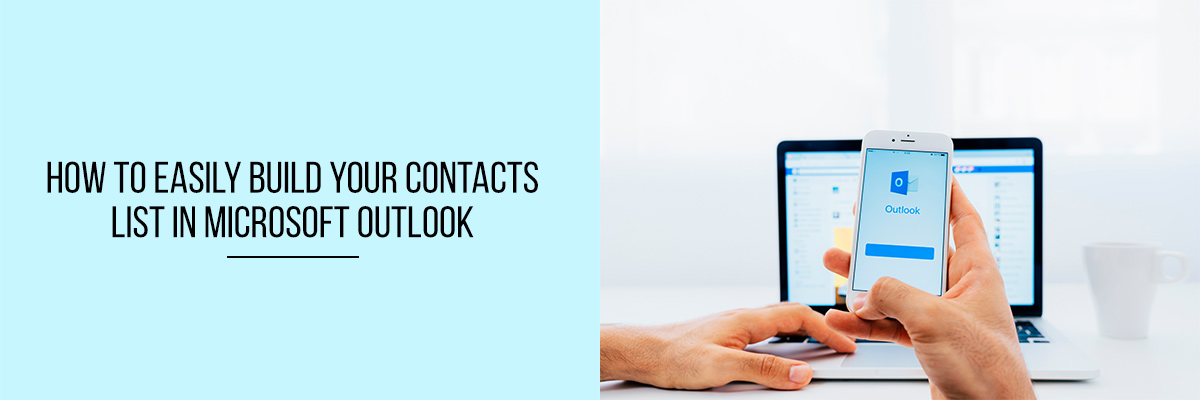One of the most difficult tasks that a growing business faces is keeping track of their contacts. Even if you have a large staff, it is easy to let important information slip through the cracks. The best way to avoid this is to make sure that every person in the company knows the importance of keeping accurate records of contacts. As a business owner, you need to know who you are sending emails to, who you are giving your business cards to, and who you are speaking to. It is important to maintain a list of contacts in a contact manager, and there are several that are ideal for maintaining your list. One of the best ways to do this is by using Microsoft Outlook.



When you keep all your business contacts in a program like Microsoft Outlook, you can easily access and manage the information you need to do business. By entering your contact information into Outlook, you’ll have one central place to keep track of contact data, phone numbers, and email addresses, all by communicating with the same program for all your business needs.
Benefits of Building Contacts List In Microsoft Outlook
There are numerous benefits to be found when you build your contacts list in Microsoft Outlook. For one, you can easily connect with your contacts using Outlook. When you receive an email from someone in your list, you can click on the email address and pull up the contact information stored in the Outlook database. This can help you manage your business contacts more effectively. When you add important information to the contact information, such as phone numbers, addresses, and company information, you can be sure that your contact information is always available and easily accessible.
How To Create Contacts in Microsoft Outlook
The new contacts are saved in the default Contacts folder. You can also view them in All contacts. If you need to save the contacts in a separate folder, you need to select the folder before creating the contact.
How To Add a Contact From Scratch
- Select New contact on the toolbar.
- Enter details for the contact.
- To add more information like the contact’s birthday and address, select Add more.
- Then, select Create.
How To Create a Contact From An Email
- Go to Mail in Outlook.
- Open an email in the reading pane.
- Then select the name of the recipient or sender you want to add to the contacts.
- After that, on the profile card, select > Add to contacts.
How To Create Contact Lists in Microsoft Outlook
- On the People page, select the arrow next to New contact.
- After that, select the New contact list.
- Then, enter a name for the list, and add names or email addresses.
- Select Create.
To know more about how to easily build a contact list in Microsoft Outlook, attend the Compliance Prime webinar. The webinar will also include topics like how to create and use Microsoft Office Outlook “To-do” list, how to keep notes and ideas in email folders, how to automate emails in Outlook, and much more.